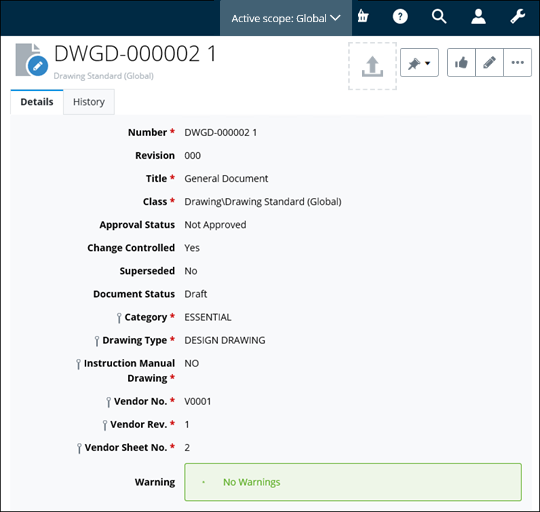To Create a Document from a Template
Follow these steps
to create a document, in
ALIM Web.
Note: When the Document
Design plugin is installed, the steps to create a document differ slightly. For
more information, see
To
Create a Document Using a Wizard.
- From the Navigation pane, select the Home icon. The Create New card appears in the Content pane. For example,
- If more than one scope exists in the community, set the scope in which to create the document.
- Click Documents. The Create a Document wizard opens. For example,
- Select an approved document template and then click Create and edit.
- Enter the following required information:
- You can enter Class in the box provided.
- If this document is change controlled, ensure that Change Controlled is selected.
- You can enter Date Effective and Date Obsolete.
- You can add Remarks and a Synopsis for the document.
- Complete all other fields as needed.
- Depending on the template, you can expand additional topics to add objects to the document, such as files, responsibilities, workflows, etc.
- When you are finished, click Save. The document is created, and the Document page appears. For example,

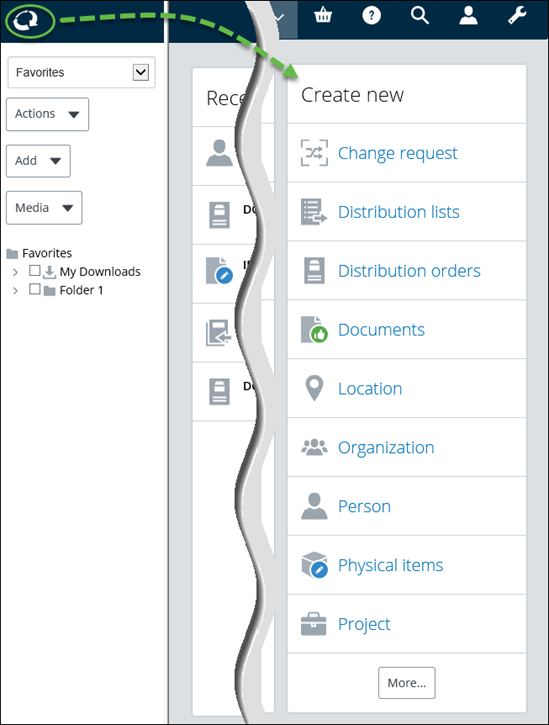

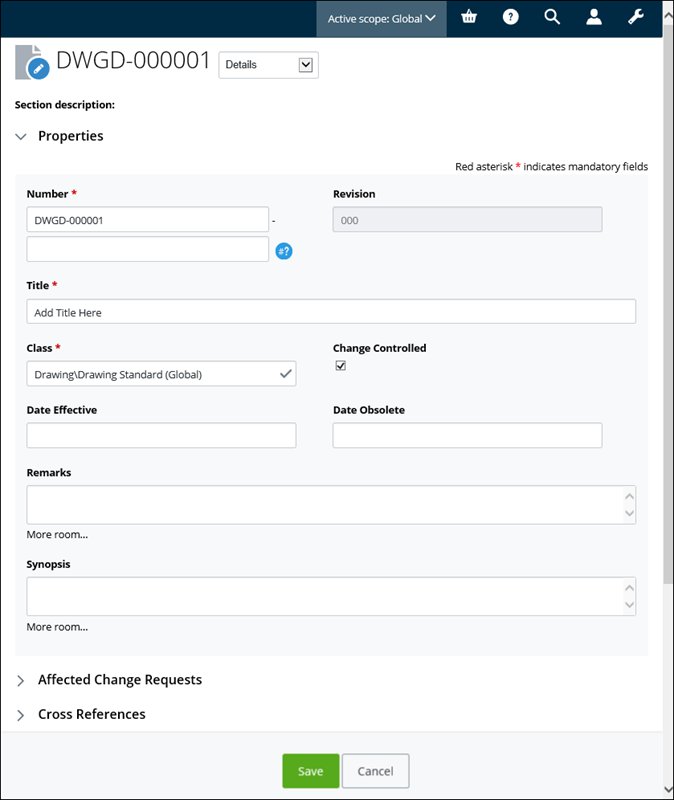
 to automatically generate a code
based on the specified format
to automatically generate a code
based on the specified format